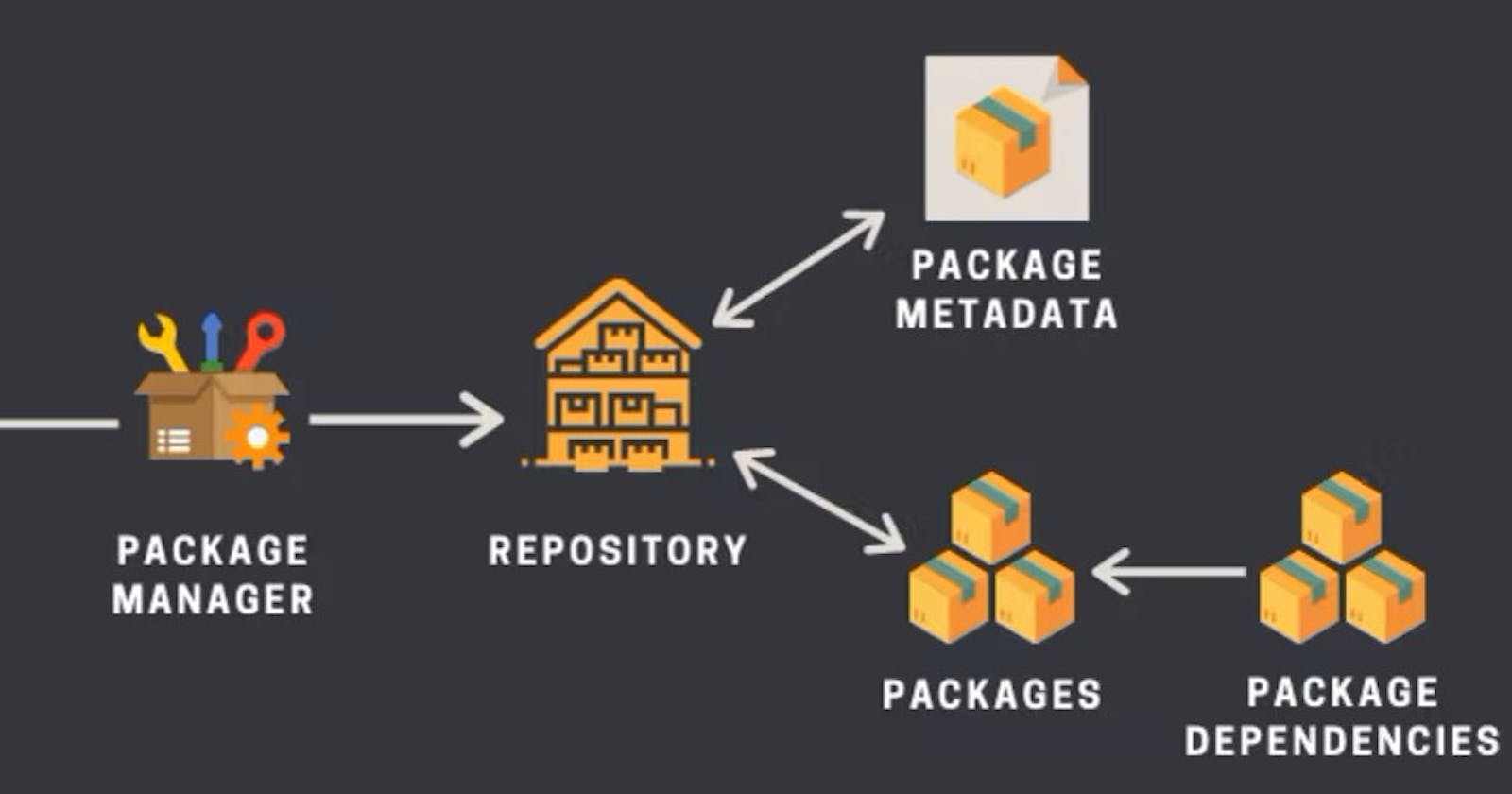Table of contents
- What is a package manager in Linux?
- What is a package?
- Different kinds of package managers
- 1. DPKG – Debian Package Management System
- 2. RPM (Red Hat Package Manager)
- 3. Pacman Package Manager
- 4. Zypper Package Manager
- 5. Portage Package Manager
- Install Docker
- Install Jenkins
- systemctl and systemd
- Check the status of Docker service in your system
- Stop the service jenkins and post before and after screenshots
- systemctl vs service
What is a package manager in Linux?
Package management is very important in Linux, and knowing how to use multiple package managers can prove life-saving for a power user since downloading or installing software from repositories, plus updating, handling dependencies and uninstalling software is very vital and a critical section in Linux System Administration.
There are many Package Managers today for Unix/Linux-based systems.
What is a package?
A package is simply an archive that combines all the libraries and binaries, configuration and dependencies required to install the programs.
A package is usually referred to as an application but it could be a GUI application, command line tool, or a software library.
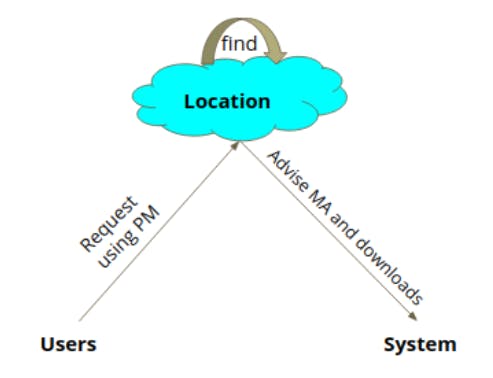
Different kinds of package managers
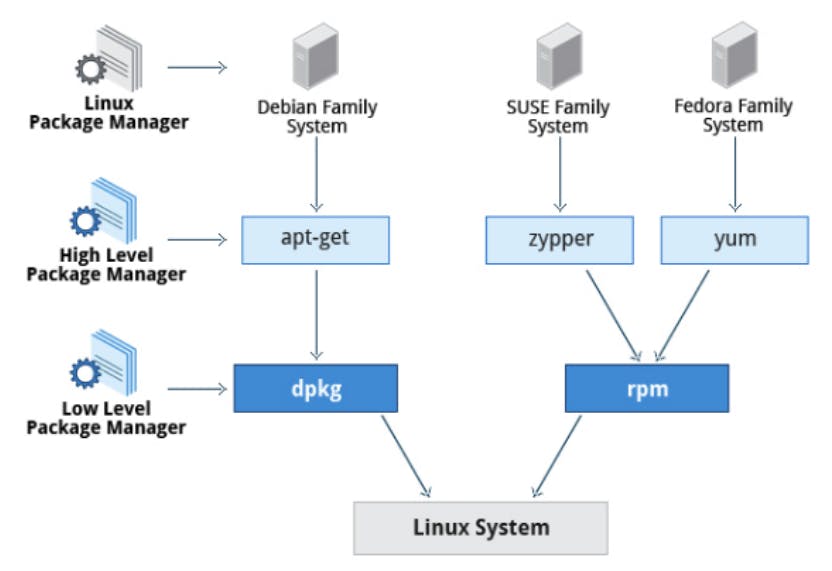
1. DPKG – Debian Package Management System
- Dpkg is a base package management system for the Debian Linux family, it is used to install, remove, store, and provide information about
.debpackages.
APT (Advanced Packaging Tool)
Apt or Advanced Packaging Tool is free and open-source software that gracefully handles software installation and removal. Initially, it was designed for Debian’s
.debpackages but it has been made compatible with RPM Package Manager.Ubuntu and Linux Mint should be familiar with this package management tool.

Aptitude Package Manager
- Aptitude is a front-end to advanced packaging tool which adds a user interface to the functionality, thus allowing a user to interactively search for a package and install or remove it.
2. RPM (Red Hat Package Manager)
YUM (Yellowdog Updater, Modified)
YUM (Yellowdog Updater Modified) is an open-source command line as well as a graphical-based package management tool for RPM (RedHat Package Manager) based Linux systems.
It allows users and system administrators to easily install, update, remove, or search software packages on a system.

DNF – Dandified Yum
- It is also a package manager for RPM-based distributions, introduced in Fedora 18 and it is the next generation of the version of YUM.
3. Pacman Package Manager
- It is a popular and powerful yet simple package manager for Arch Linux and some little-known Linux distributions, it provides some of the fundamental functionalities that other common package managers provide including installing, automatic dependency resolution, upgrading, uninstalling, and also downgrading software.
4. Zypper Package Manager
- It is a command line package manager on OpenSUSE Linux and makes use of the libzypp library, its common functionalities include repository access, package installation, resolution of dependencies issues, and many more.
5. Portage Package Manager
- It is a package manager for Gentoo, a less popular Linux distribution as of now, but this won’t limit it as one of the best package managers in Linux.
Install Docker
Remove any Docker files that are running in the system, using the following command:
$ sudo apt-get remove docker docker-engine docker.ioCheck if the system is up-to-date using the following command
$ sudo apt-get updateInstall Docker using the following command
$ sudo apt install docker.ioInstall all the dependency packages using the following command
$ sudo snap install dockercheck the version installed using the following command
$ docker --version
Install Jenkins
Install JAVA
Jenkins requires Java in order to run, yet certain distributions don’t include this by default and some Java versions are incompatible with Jenkins.
$ sudo apt update $ sudo apt install openjdk-11-jre $ java -version
Add the repository key to your system:
curl -fsSL https://pkg.jenkins.io/debian-stable/jenkins.io-2023.key | sudo tee \ /usr/share/keyrings/jenkins-keyring.asc > /dev/nullAppend the Debian package repository address to the server’s
sources.listecho deb [signed-by=/usr/share/keyrings/jenkins-keyring.asc] \ https://pkg.jenkins.io/debian-stable binary/ | sudo tee \ /etc/apt/sources.list.d/jenkins.list > /dev/nullrun
apt updateso thataptwill use the new repository.sudo apt-get updateFinally, install Jenkins and its dependencies
sudo apt-get install jenkinsstart the Jenkins service and check the status:
sudo systemctl start jenkins sudo systemctl status jenkinsOpen the 8080 port in the firewall
sudo ufw allow 8080sudo ufw allow OpenSSH sudo ufw enable sudo ufw statusOutput Status: active To Action From -- ------ ---- OpenSSH ALLOW Anywhere 8080 ALLOW Anywhere OpenSSH (v6) ALLOW Anywhere (v6) 8080 (v6) ALLOW Anywhere (v6)
systemctl and systemd
systemd is a Linux initialization system and service manager that includes features like on-demand starting of daemons, mount and automount point maintenance, snapshot support, and processes tracking using Linux control groups.
systemd provides a logging daemon and other tools and utilities to help with common system administration tasks.
systemctl is a controlling interface and inspection tool for the widely-adopted init system and service manager systemd. This guide will cover how to use systemctl to manage systemd services, work with systemd Targets and extract meaningful information about your system’s overall state.
Check the status of Docker service in your system
systemctl status docker
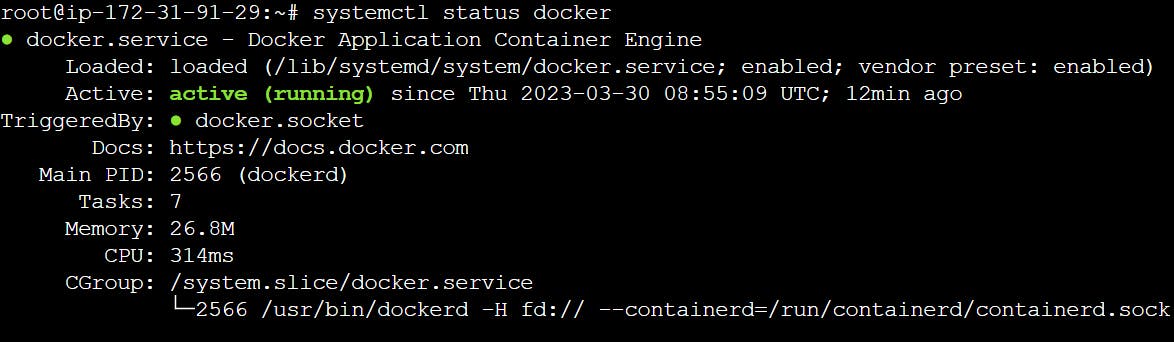
Stop the service jenkins and post before and after screenshots
systemctl status jenkins
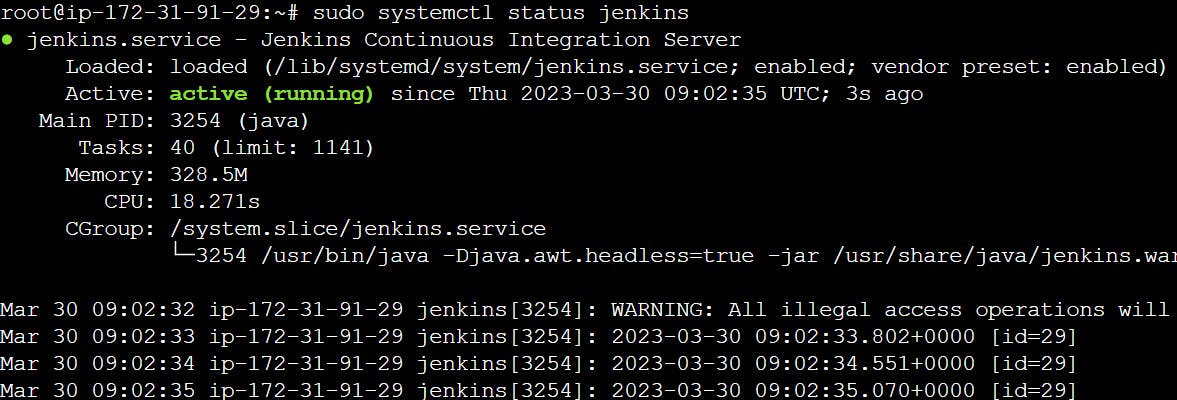
sudo systemctl stop jenkins
sudo systemctl start jenkins
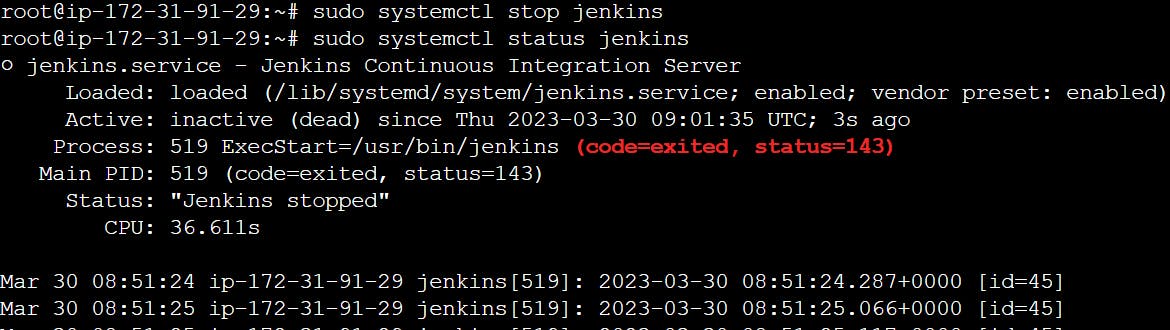
systemctl vs service
Systemctl is the newer command for systems that boot with systemd instead of init.
systemctl is a combination of service and chkconfig for those newer systems.
“service” is the legacy command, which normally works with classical init.
Although on systems that use systemd it’s actually more of a wrapper over the actual systemd native means of managing services, namely systemctl.
Happy Learning :)
Thanks For Reading.
Hope this blog is useful to you.
Vishal Ranmale